New Presentation Views That Expedite Review Workflows
The latest release of Focus 7.7, part of the Pro Video Platform, brings along a series of new Presentation features designed to improve review, presentation, and sharing workflows. In this blog, you’ll learn how these new features help Analysts effectively organize clips, share & collaborate with Coaches, and much more.

Row View: A New, Dynamic Way to Organize & Review Clips
Streamline how video clips are organized, presented, and shared using Row View, our latest Presentation viewing feature living alongside the Folder & List views. With Row View, Analysts, can review many video clips in one place and utilize a series of new functionality including tag auto-rename, new clip details panel and much more.
Here are the key features that enable Analysts expedite their pre & post match review workflows using Row View.
Visualize Individual Clip Durations
Row view makes it simple to visually understand the play length of each clip. Now Analysts and Coaches have a clear sense of length for each play. This also provides the ability to view many more video clips in one place without needing to scroll.
Easily Auto-Rename Clips Between Rows
One of the standout features of Row View is the ability to drag clips between rows seamlessly. This functionality allows users to quickly reorganize their clips, making it easier to group similar content or arrange clips in a specific order for better flow and coherence in presentations.
Whether you’re preparing a playlist or a detailed analysis session, the drag-and-drop interface ensures that organizing clips is intuitive and efficient.
Best of all, Analysts can toggle an option to automatically rename clips which are applied across every view.
Quickly Reorganize Rows
Row View goes beyond just moving clips around; it also lets users reorganize entire rows. This feature is particularly useful for users who want to restructure their presentations dynamically. By simply dragging rows to new positions, you can prioritize certain sections, create thematic groupings, or adapt your presentation on the fly based on the feedback you receive.
Flag & Add Notes to Individual Clips
Detailed feedback and insights are essential in any review process. With Row View, users can also flag individual clips and add personalized notes. This makes it easy to highlight important moments, provide specific coaching tips, or leave reminders for further analysis. The ability to annotate clips directly within the presentation ensures that crucial information is never lost and is always accessible when needed.
Apply Custom Colors
Visual organization is key to clarity and efficiency. Row View allows users to apply custom colors to clips, providing a simple yet powerful way to categorize and differentiate content. By assigning colors to different types of clips, you can quickly identify patterns, themes, or areas of focus within your presentation. For instance, you might use red for critical moments, green for successful plays, and blue for areas needing improvement. The customization options are vast, giving you the flexibility to create a system that works best for your needs.
Select, Copy, and Paste Clips to Separate Presentations
Collaboration and reusability are central to effective video analysis. With Row View, users can select, copy, and paste clips between different presentations effortlessly. This feature not only saves time but also ensures consistency across multiple projects. Whether you’re sharing clips with colleagues, creating variations of a presentation, or compiling a best-of reel, Row View makes the process smooth and hassle-free.
Add Clips To Presentations Faster
Focus 7.7 now gives Analysts the ability to add clips to presentations in a variety of ways. This includes the ability to add clips to specific presentations, by automatically placing them in the existing presentation folders or maintaining their chronological order. Regardless of how clips are added, Analysts can ensure the right content is sent to the correct Presentation & collaborating group of users.
View Clips Across Multiple Sessions
Analysts can now populate their Focus timeline list view with tag & label data from multiple sessions. This allows them to execute opposition analysis and research workflows with a large dataset of multiple sessions. In this view, Analysts can filter, view, and share clips across multiple matches instantly, all in one place.
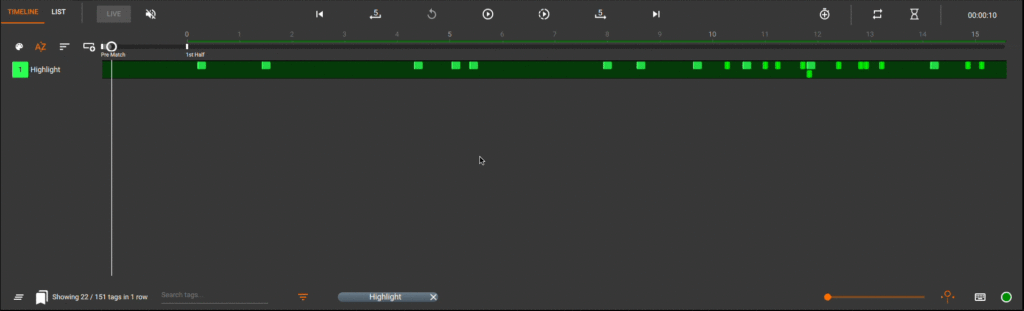
Universal Sharing & Collaboration
Analysts using Pro Video have always been able to create presentations in each Pro Video product including Focus, Hub, and MatchTracker. Now, we’ve streamlined the ability to share presentations across each product regardless of where it was initially created. Best of all, multiple users can collaborate in real time on the same presentation from any location, using any device.

Get the Full Picture
The new Focus 7.7 features are just a part of Catapult’s larger Pro Video Platform. Our ongoing development aims to save Analysts and Coaching staff time across every workflow while delivering clear performance insights at every moment.
Want to learn more? Here’s what to do next:
See It In Action
Book a free Demo to see how Catapult Pro Video can enhance your team’s efficiency across every workflow.
Hear From Our Users
Learn how Performance Analysts use Pro Video to transform their workflows and provide in-depth insights for their team:
Complete The Series
Access our 3-part Tactical Analysis Series to learn key workflows that maximize your Performance Analysis using MatchTracker, combining video and datasets including event and tracking data.